Redis Client for macOS, Windows, and Linux
maxDEV Redis Client is a developer tool for managing, exploring, and interacting with Redis instances. The client provides a user-friendly interface for connecting to Redis servers, exploring keys and their values, executing commands, and retrieving server information.
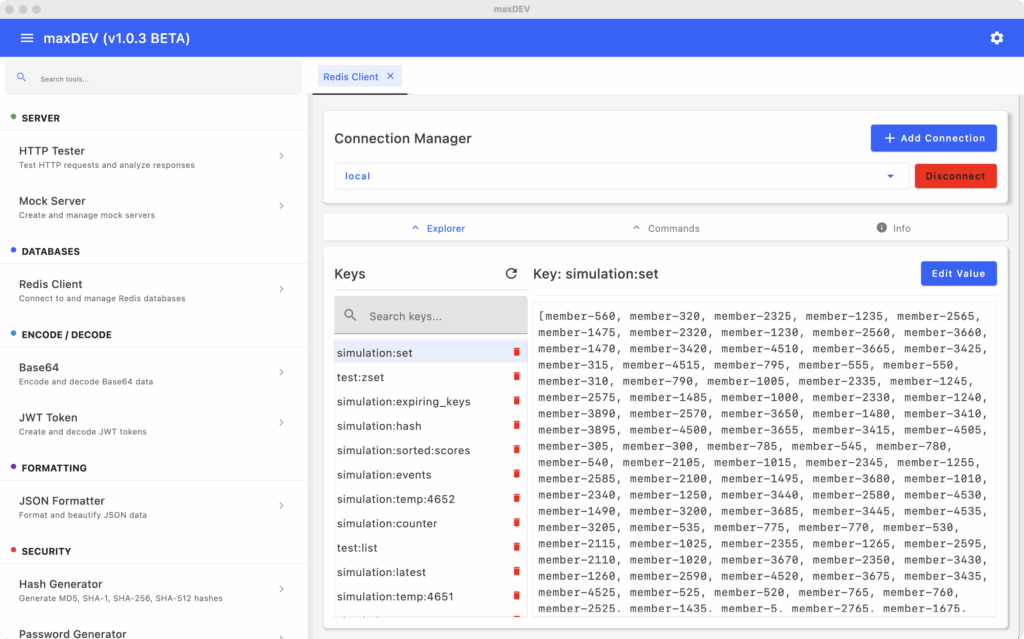
| Available since: | v1.0.3 |
| Last updated in: | v1.1.0: persist connection strings and UI-notifications |
| Current state: | Alpha phase |
| Supported platforms: | macOS (Apple Silicon, Intel), Windows, Linux |
Features
- (v1.0.3) Multiple connection management
- (v1.0.3) Key-value pair viewing and editing
- (v1.0.4) Tab-based navigation with Explorer, Commands, and Info views
- (v1.0.4) Direct command execution
- (v1.0.4) Server information retrieval
- (v1.1.0) Persistent connection storage between sessions
- (v1.1.0) Status notifications for operations
- (Soon) Auto-reload functionality for real-time key updates
- (Soon) Test the connection button for connection validation
- (Soon) Improved value display with selectable and scrollable text
- (Soon) Export options for server information (text/JSON)
- (Soon) Enhanced connection manager
Connection Management
Creating a Connection
- Click the “Add Connection” option
- Enter connection details:
- Connection name
- Host address
- Port number
- Select the connection from the list
- Click “Connect” to establish the connection
Managing Connections
- Multiple connections can be stored simultaneously
- Switch between connections by selecting them from the connection list
Interface Navigation
The Redis Client offers three main tabs:
Explorer Tab
The Explorer tab provides a visual interface for browsing and manipulating Redis data:
- Left panel: Displays all keys in the current Redis database
- Right panel: Shows the value of the selected key
- Refresh button: Updates the key list with the latest data from the server
Working with Keys
- Select a key from the left panel to view its value
- Edit values directly in the right panel
- Click “Save” to update the value on the Redis server
Commands Tab
Execute direct Redis commands:
- Type a valid Redis command in the command input field
- Press Enter to execute
- View the command results in the output area below
Example commands:
GET key_name– Retrieve a key’s valueSET key_name value– Set a key’s valueKEYS *– List all keys
Check Redis Commands Cheat Sheet for more commands.
Info Tab
View detailed Redis server information:
- Click “Refresh Info” to retrieve the latest server information
- Browse the comprehensive server statistics and configuration data
Technical Requirements
- A running Redis server instance
- Network access to the Redis server
- Proper port configuration
Best Practices
- Use the command interface for more advanced Redis operations
- Check server information to monitor performance metrics
Related Materials
Download Redis Client for macOS, Windows, and Linux
Sorry, this application is not available on your current operating system.
Try downloading it from a desktop or laptop.
maxDEV
Version 1.1.0AMD64: Download .tar.gz
Or install it from the command line:
$ CPU=$(dpkg --print-architecture)
$ wget https://github.com/KenanBek/MaxDev/releases/latest/download/maxdev_1.1.0_${CPU}.deb
$ sudo apt install ./maxdev_1.1.0_${CPU}.deb
Other download options:
- All release assets are available via the GitHub Release page for all supported platforms.
- If the above automatic platform detection does not work, you can visit this dedicated static page and download maxDEV for your platform.
- Check our Getting Started documentation page for platform-specific known issues and workarounds.
Feel free to contact help@maxdev.biz if you are facing any issues downloading or installing maxDEV.